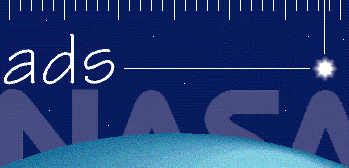
|
|
|
SAO/NASA ADS -> Help -> Browsing Articles |
|
| SAO/NASA ADS Help Pages |
 Prev |
Next Prev |
Next
|
|
5.2 - Browsing Full-text Articles The most common access to the scanned articles is from the ADS Abstract Service results page via the "G" or "F" links. The "G" link displays a document containing images of the scanned article pages, while the "F" link returns a Postscript or PDF file containing the entire article. Links to images of the scanned pages or to the full-text article in Postscript or PDF format are also available from the page displaying the full bibliographic information for a record in the ADS abstract system. The scanned pages and articles can also be accessed directly through the Article Service by volume and page at: The forms listed in this page allow users to specify a volume and page to be displayed in the browser. If a volume but no page number is entered, the entire table of contents for the volume in question is returned instead. The default viewing mode for scanned pages displays a screen divided in three panes, with the requested page occupying the main one. On top of the scanned page, a separate pane displays the basic bibliographic information for the article, with a link named "Other article options" that takes the user to a simpler page-by-page view of the article (called "classic" view mode) which contains additional viewing options, including the capability to extract data from the image using Dexter. Also available in the top pane are links to retrieve a fulltext document for the article and to see its full bibliographic record in the ADS. If the page to be displayed is part of an article (as most are), thumbails of the other pages within the article are displayed in the left navigation bar. Clicking on a thumbnail will display the corresponding image at full resolution. In the "classic" view mode, additional pages within the article or section can be viewed by using the navigation links, forward/back, located on the top of the Article Page or the links to any individual page of the article listed below the scan. As an alternative to this single-page browsing mode, users may choose to view the set of low-resolution images for all pages composing the article by selecting the "Thumbnails" link at the top of the Article Page. When viewing thumbnails, a high-resolution image of each page can be displayed by clicking on the corresponding thumbnail. Other options available from this screen include the ability to retrieve the full bibliographic record and abstract for the article being viewed and in some cases the ability to retrieve a particular plate number. If the article being viewed appeared in a publication that printed the plates at the end of a volume and the plates have not been assigned to the article they belong to, then an option to display a given plate number will be available. The plate number discussed here refers to the sequential number assigned to a plate within a journal volume, and is typically referred to in the full text of the paper. Users must read the article to decide if there is a plate associated with a given paper, and can then use this option to retrieve the plate itself. The Print button listed at the bottom of the screen should be used to retrieve a copy of the full-text article (or page) suitable for printing. The format and resolution of the document created for printing are controlled by each user's Default Settings, which can be set via the Article Service Preference Settings. You should never use your browser's Print button to create a hardcopy of the page currently viewed as it will produce poor quality output. Please see the Document Formats section for more information. |
|
 Top
| Next Top
| Next
|
|