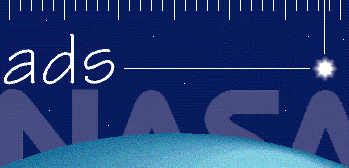
|
|
|
SAO/NASA ADS -> Help -> Abstract Service Preferences |
|
| SAO/NASA ADS Help Pages |
 Prev |
Next Prev |
Next
|
4.2 - Abstract Service Preferences This form can be used to customize settings which affect the ADS Abstract Service. 4.2.1 - General Preferences The top section of the preference setting form deals with some general settings for the Abstract Service: Users working at institutes which provide access to external databases and publishers via URL-rewriting proxy services can specify the URL of the proxied ADS abstract service in their preferences so that all links that they follow to resources outside of the ADS website will be properly proxied. In order for this to work you have to know your library or IT department must have set up a proxied host for the main ADS server name (or the equivalent mirror site). If this is the case, specify the corresponding URL in the proxy server field and all your queries outside of the ADS will be properly handled by it. A similar approach can be accomplished through the use of a Library Link server. 4.2.3 - Selecting Mirror Sites Records in the ADS databases link to millions of related datasets available from several providers. In some cases, the providers may make these datasets available from different sites. The ADS provides users with the option to select which mirror site should be used when linking to a resource available from several sites. In order to do this, simply use the proper pull-down menus to select the appropriate site. For faster service, we recommend you select a mirror site that is closest in location. 4.2.4 - Selecting the Look of Returned Pages This section allows users to change the default colors in the generated pages which are used for background, foreground, text, links, and highlighting. You can also choose to modify the default font size. A Color Table can help you in selecting color values for these preferences. 4.2.5 - Reference Formatting The reference formatting capability allows the user to specify a format in which a bibliographic reference is returned. Users can either select one of the pre-defined formats that we provide, or create their own. The predefined formats are: 4.2.6 - Customizing the Table of Contents Page The Customized Table of Contents Query Page provides access to the latest volumes of selected journals. The page shows only the journals for which the user has not yet read the latest volume. The user can select which journals should be included on this form from the bottom of the Preference Settings Form. The user can specify the ones to be listed or excluded on the ToC Page by checking or unchecking the box associated with the corresponding journal abbreviation. |
|
 Top
| Next Top
| Next
|
|